FAQ's
General
Our website never closes – you are free to purchase 24 hours a day, 365 days a year.
If you have a query you can contact our customer care team for assistance at the following
times:
Monday - Thursday: 08:00 to 17:00
Friday - 08:00 to 16:00
You can contact our customer care team via email hello@dressyourtech.co.za or by phone 0112367821.
By creating a Dress your Tech Shop account, you will have access to our customer and account
support features such as:
- Track your order delivery
- Request and track a return
- View your gift card and order history
- Add and view products in your Wishlist
- Keep up to date with the latest products and special offers
- Go to Dress your Tech
- Click on the blue account icon on the top of the page
- Select Register
- Add your Personal Details
- Add you Company Details (optional)
- Opt in or out of the Newsletter
- Create a Password to login to Dress your Tech Shop.
- If you're having trouble logging in to your Dress your Tech account, please make
sure you are using the email address used to create the account as well as
the corresponding password.
- If you have further queries please contact our after sales support team by
email hello@dressyourtech.co.za or by phone 0112367821.
- If you can't remember your password, click “Forgot password?” Enter your email address and we'll email you a link to reset it.
- Click on the blue account icon on the top of the page
- Click ‘Change Password’ on menu on the left of the page
- Enter your old password as well as the new password you would like to use in future.
- Click ‘Change Password’ to confirm.
- You can find our Terms and Conditions HERE.
- For any further queries or questions, please contact our customer care team by email hello@dressyourtech.co.za or by phone 0112367821.
Product related FAQ’s
Please refer to the product packaging for product related instructions.
1. Make sure Bluetooth is turned on. You might see the little Bluetooth symbol at the top of your phone’s screen. If you don’t, go into the settings to enable it or to confirm it is turned on.
2. Determine which pairing process your device employs. The process for pairing devices can vary. Sometimes, for example, it involves tapping a code into your phone. Other times, you can just physically touch your phone to the device you want to pair it with (you'll see this option with phones and devices that have NFC, or Near Field Communications, as a feature. It's commonly found on Android phones). Or in some cases, you only have to hold down a button on the device to pair it with a phone. If you’re not sure how to pair a device, refer to its user guide or alternatively by searching online you can usually find guides.
3. Turn on discoverable mode. Let’s say you want to pair your phone with your car’s infotainment system so you can enjoy hands-free calling, texting and navigation. First, go into your phone’s settings and tap on Bluetooth; doing so makes the phone visible to the car. Then depress the buttons on your car's infotainment system, usually on the steering wheel or center stack, to get it looking for the device. Once it finds your phone, the car may ask for a numeric code you need to confirm or input on your phone. After you do so, the devices should be paired. Keep in mind your phone or your car may only stay in discoverable mode for a few minutes; if you take too long, you’ll need to start over.
4. Make sure the two devices are in close enough proximity to one another. While you wouldn’t think someone might try to pair an iPad with a keyboard if the two weren’t sitting right next to each other, it’s probably worth noting that you should make sure any devices you're trying to pair are within 2 meters of one other.
5. Power the devices off and back on. A soft reset sometimes can resolve an issue. With phones, an easy way to do this is by going into and out of airplane mode.
6. Remove old Bluetooth connections. Say that faithful Bluetooth speaker usually connects to your partner's smartphone instead of yours. If you're having trouble pairing your phone with the speaker, it could be because the speaker is trying to connect to the old device. Some older devices are very simple. They just try to connect with the last thing they paired with. If a Bluetooth device was previously paired with something else, turn off that other gadget. And if you are no longer planning on using that other gadget, unpair it from your Bluetooth device to prevent future issues. In iOS settings, you can remove a device by tapping on its name and then Forget this Device. In Android settings, tap on a device’s name, then Unpair. After removing a device, start at step 1 on this list. You can also reset Bluetooth on devices that can pair to more than one device. This clears all pairings from the device so you can start fresh. Search "reset" device name to instructions from the manufacturer.
7. Charge up both devices you're trying to pair. Some devices have smart power management that may turn off Bluetooth if the battery level is too low. If your phone or tablet isn't pairing, make sure it and the device you're trying to pair with have enough juice.
8. Delete a device from a phone and rediscover it. If your phone sees a device but isn’t receiving data from it, sometimes it helps to start from scratch. In iOS settings, you can remove a device by tapping on its name and then Forget this Device. In Android settings, tap on a device’s name, then Unpair. After removing a device, start at step 1 on this list.
9. Get away from the Wi-Fi router. Another potential obstacle to successful pairing is
interference from devices that use the same spectrum, such as your Wi-Fi router. Wi-Fi has been designed to cope with this, but it might not be a good idea to have your devices directly on top of the router.
10. Move away from a USB 3.0 port. Interference from USB 3.0 is also possible. Newer laptops, for example, often have the higher-speed USB 3.0 port, so if the connection isn't happening, try pairing your Bluetooth gadgets away from the computer.
11. Make sure the devices you want to pair are designed to connect with each other. Whether it’s a headset, speaker, mouse, keyboard, camera or something else, your device
has a specific profile that spells out what it can connect with. If you’re not sure, check the user manual.
12. Download a driver. If you’re having problems pairing something with your PC, you might be lacking the correct driver. The simplest way to figure this out is to do an online search for the name of the device you’re trying to pair along with the word “driver.”
13. Update the hardware’s firmware. Some automotive audio systems have been known to not pair with phones because the Bluetooth drivers in these systems didn’t work with Bluetooth 4.0. If you’re not sure how to get the latest firmware for your hardware, check with the device manufacturer.
14. Limit data shared between devices. Android and Windows devices let you choose the information you share between devices. So, for instance, you can choose to share phone audio, media audio, contacts and text messages with your car. If you don't need to share all of the data, deselecting one or more of the types of information may enable the devices to pair.
For Android 10 devices, go to Settings > Connected devices and select the device. If there
are options to select, they will appear. For Windows, go to Control Panel > Hardware and
Sound > Devices and Printers and right click on the Bluetooth device in question. Then select the Services tab to choose which types of information to share.
15. Clear the Bluetooth cache (Android only). Sometimes apps will interfere with Bluetooth
operation and clearing the cache can solve the problem. Go Settings > System > Advanced>
Reset Options > Reset Wi-fi, mobile & Bluetooth. Not all wireless devices use Bluetooth
Keep in mind that not all wireless devices use Bluetooth. Alternatives include the Wireless
Gigabit specification, Wireless HD, ANT+, ZigBee, NFC as well as Wi-Fi Direct. These other
technologies typically won’t work with your phone, tablet or PC without some kind of additional hardware.
Wireless Charging - troubleshooting information.
Wireless chargers use a set of magnetic coils to generate a magnetic field. This field is
picked up by a matching set of coils inside the phone and use it as energy to charge the battery. This is a convenient method of charging your phone as it does not require you to plug your phone into a power outlet. However, it requires proper alignment of your phone with the charging pad. If you are experiencing alignment or non charging issues with your phone, this article will teach you a few fixes that you can try.
1. Make sure that the wireless charger is connected properly to a power outlet.
2. When you position your phone on the wireless charger, you should see a notification on the screen that tells you it’s charging. If you don’t see a notification or message, try to adjust the position of your phone.
3. You can also try to remove your phone case. Though wireless chargers are designed to
work with most cases, some cases have metals to make them more durable or compatible with magnetized phone holders which may cause intermittent charging.
4. Another common issue with wireless charging is the misalignment of the phone on the charging pad or stand which causes the phone to not charge. Here are some of the symptoms of improper alignment: The phone will not charge. There is an error light on the wireless charger. There is no light at all on the wireless charger.
To fix these issues, try to move your phone slightly on the wireless charging pad or stand to align it correctly. The location of the charging coil may vary depending on the model of your phone. You can check with your phone's manufacturer for tips on how to properly align your phone on a wireless charger.
Delivery and Returns
- There is a standard delivery fee of R75 (Home Delivery) or R65 (Pick Up Point) per delivery anywhere in South Africa. Orders over R500 qualify for free delivery (if no Gift card is used).
- Yes, you will receive email communication when your order is confirmed, out for delivery and delivered.
- If you can't find our emails, please check your spam folder or contact our customer care team for assistance via email hello@dressyourtech.co.za or phone 0112367821 .
- Delivery will take place 2-5 working days after the order is placed and confirmed on Dress Your Tech Shop. You can track the status of your delivery via your online account profile.
- You will also receive a courier tracking link to keep track of your delivery.
- We will send you an email once your order is dispatched from our warehouse. You will also receive an sms when your order is out for delivery.
- Unfortunately, our customer care team doesn't have the ability to speed up delivery or give you more information than what is provided in your profile.
- Unfortunately you cannot change your delivery address after the order is placed.
- To change your address saved in your profile:
- Click on the blue account icon on the top of the page
- Select the ‘addresses’ button from the menu on the left hand side of the page.
- Click the pencil icon on the top right hand side of the address block and click ‘save’.
- No. We will send you an SMS on the day of your scheduled delivery.
Yes, we do offer a door-to-door and pick up point courier service.
-Yes, the courier partner will deliver the item to anyone at the specified
delivery address.
If you require an invoice for your order, or a credit note after your return has been authorised, please contact our customer care team via email hello@dressyourtech.co.za or phone 0112367821.
- You can process a return via your online account profile. Please check that your purchase qualifies for a return in our returns policy which can be found under our Terms and Conditions.
- Please check that your order qualifies for a return in our Returns policy. If it does, you can log a return via your online account profile. Please note the packing instructions required to process your return.
- If the product received does not meet your expectations or is incorrect, you can process a return via your online account profile. Please view our returns policy to check that you qualify for a return.
- If the item is not in working order, please see our troubleshooting tips.
- If troubleshooting does not work, you can process a return via your online account profile or by contacting our customer care team.
1. Log into your Dress Your Tech Shop account profile and click the ‘orders’ button from the menu on the left hand side of the page.
2. Click the green arrow in the top right hand block of the order you would like to return.
3. Select the product from your order you would like to return.
4. Complete the return information and click ‘submit return request’.
5. You will then receive an email confirmation.
6. Prepare the return parcel by packing the product in its original packaging and placing
it into a shipping box to protect the products during transit.
○ Our couriers will send you an SMS/Email reminder of your expected collection date at the drop off point.
Once collected, the package will be returned to our warehouse.
○ When the package arrives back at the warehouse, the items are assessed before the refund or exchange is authorised.
○ Refunds: If the refund is approved, you will receive email confirmation.
■ Gift card amounts will be processed and you will receive a new voucher number for the original voucher value used.
■ For credit card payments, a refund can take up to 10 working days to process and reflect in your account.
○ Exchanges: If the exchange is approved, you will receive an email confirming your exchange order and we’ll start preparing the delivery
- You can track the status of your return in your unique account profile.
- We will also keep you updated on the progress of your return via (Email and SMS).
- Once you have processed your return on your profile, the return collection will take place within 2-5 working days. Please make sure that your return is packaged correctly and that there is somebody at the specified address to hand the package to our courier.
All returned items must be placed in their original packaging and include all accessories.
If you do not have the original courier packaging, please follow the below instructions in
preparing your order for collection:
- Cushioning
Choose cushioning of appropriate density and thickness and use enough to fill all void spaces in your shipping container.
- Boxing
Select an appropriate container that is large enough to accommodate the proper thickness of cushioning material.
- Sealing
Apply at least three strips of packing tape to the top and bottom sides of the container using the H taping method.
- Hand your package to the courier.
- No. All products must be returned in the original packaging and with all included accessories. An incomplete return may result in the return not being accepted and no credit / refund processed.
- After you process a return and your item is collected, it is sent to our warehouse for assessment. Once the assessment is complete and return approved, a credit will be processed. If you used a voucher, you will receive a new voucher code via email and any cash balance portion paid will be
refunded.
- You will need to use your new voucher code for future purchases on Dress Your Tech Shop.
- You will receive an email once your assessment has been completed by our technicians. If your return request is rejected, the item will be sent back to you. Please note that non-qualifying returns that are rejected may be liable for the return courier cost.
- You can contact our customer care team via email hello@dressyourtech.co.za or phone 0112367821.
Once your item has been received at our warehouse and assessment
complete and approved, a credit will be issued. We will keep you updated on the status of your return in your online account profile.
Gift Card FAQ’s
- You can redeem your Gift Card at checkout after selecting the item/s you would like to purchase.
- Once at your cart, you can input your Gift card code in the Gift card block and click ‘add Gift card’.
- The Gift Card amount will then be allocated to your cost summary.
- Please check that you have entered the correct code as reflected on your Gift Card. A code can only be redeemed once and will reflect as redeemed if already used. For any further queries, please contact our customer care team via email hello@dressyourtech.co.za or phone.
- Your Gift card must be redeemed within 3 years from the date of purchase unless stipulated differently on the gift card.
- Unfortunately we are unable to provide you with a new code should you misplace your Gift Card.
Any question?
If we still haven't answered your question, you can contact us below and we will get back to you as soon as possible.